Frequently Asked Questions
Account
How to change my ChelonianGall password?
There is currently no way for an user to change his password, this feature will be added in the future.
So choose your password carefully and don't forget it!
How to create a ChelonianGall account?
In the right column of the website click on the "SIGN UP" link under the log in form.
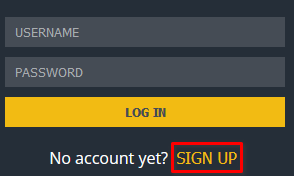
Now fill the sign up form with a nickname and a password fulfilling the following requirements:
- Nickname: From 1 to 30 characters, with only lowercase letters (a-z), digits (0-9) and underscores (_).
- Password: From 8 to 50 characters.
Then click on the "SIGN UP" button
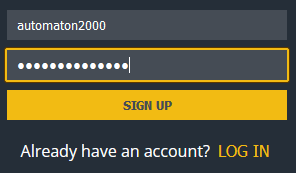
Note that if the chosen nickname is already used, you will be sent back to the sign up form with the nickname field bordered with red.
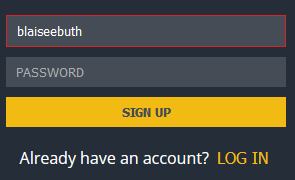
Otherwhise you will be redirected to the login form. Welcome on ChelonianGall!
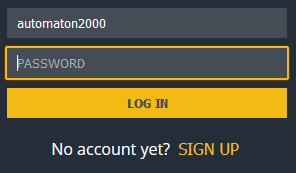
How to delete my ChelonianGall account?
There is currently no way for an user to delete his account, this feature will be added in the future.
But, if you are sure you will never need this account anymore, and you want it to be destroyed as soon as possible, just ask a moderator on the chat.
How to retrieve my ChelonianGall password?
One of the requirement for ChelonianGall was to be as simple and non-binding to join as possible.
So we don't ask for e-mail addresses, phone numbers, or whatever, only a nickname and a password.
The counterpart is that we have no way to check the identity of an user claiming he has lost his password.
The better would be to not lose your password. But if it happens don't hesitate to contact [contact address not yet existing] and we will see what can be done.
Integration on CodinGame
How to add the ChelonianGall webchat to CodinGame?
The ChelonianGall webchat for CodinGame takes the form of an user script.
In order to use it, you first need to add a script management extension to your browser.
The most used are Tampermonkey and Violentmonkey.
At least one of them is supported by most of the modern browsers.
Once the extension installed, follow that link and click "Install this script".
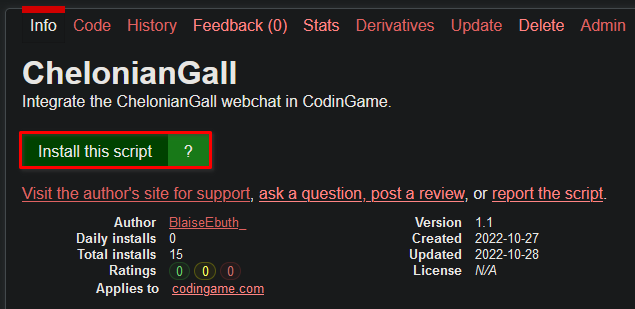
In the window that shows up simply click on "Confirm the install". Note that the presentation and text may vary depending on your browser, extension and language.
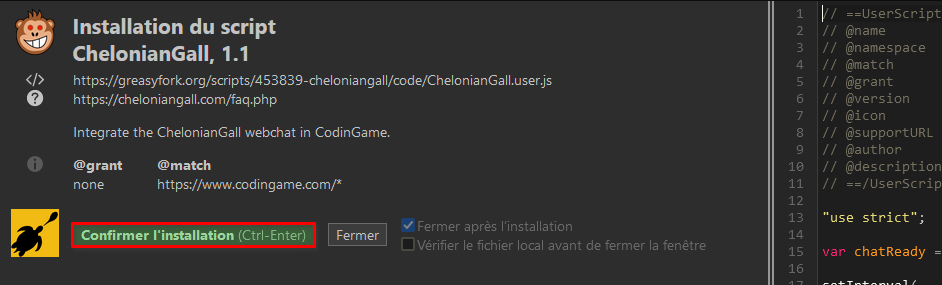
Once this done, simply go on CodinGame and you will see the ChelonianGall webchat on the right.
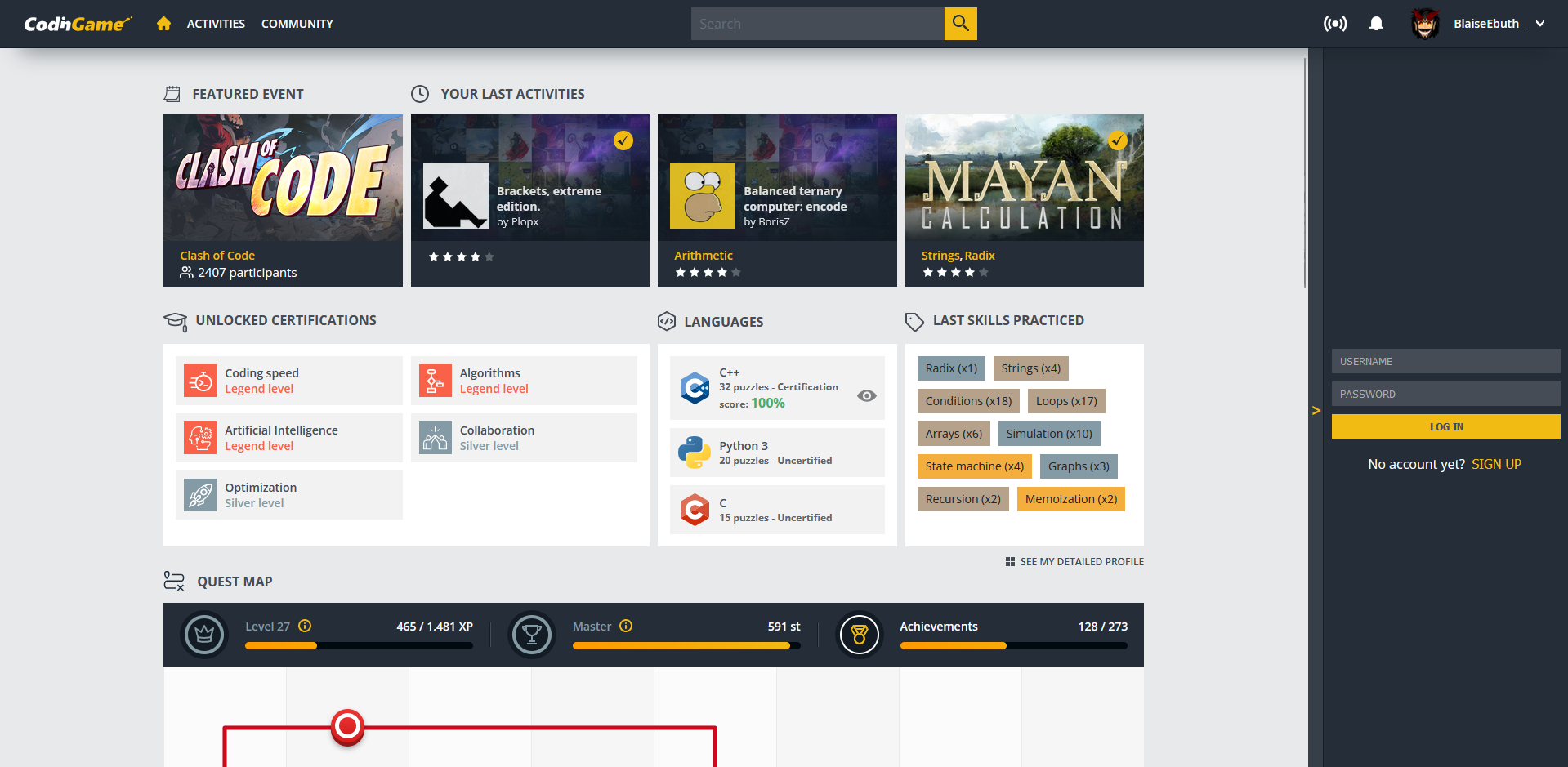
Webchat
How to bookmark a groupchat?
To bookmark a groupchat you need to join it first. See the "How to join a groupchat?" entry in this FAQ to see how to do.
Open the webchat menu and click on the star next to the groupchat you want to bookmark.
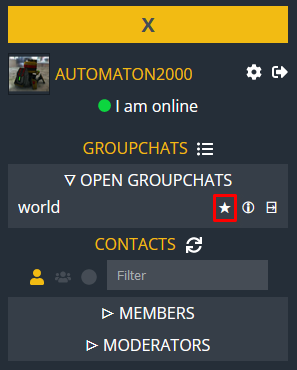
The bookmark window will show up. Change the settings as you wish then click the "SAVE" button.
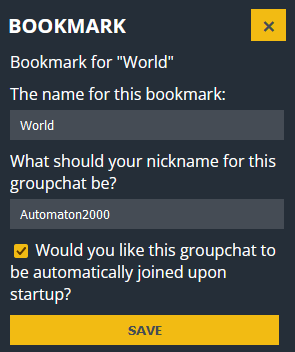
Now if you leave this groupchat you will be able to find it back in the "BOOKMARKS" section of the menu.
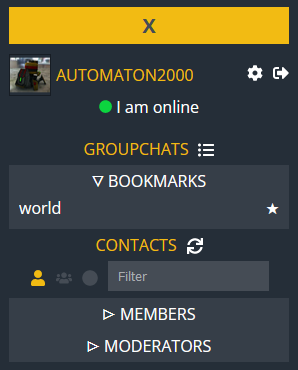
How to configure my chat profile?
Open the webchat menu. If you don't know where to find it, see the "How to open the webchat menu?" entry of this FAQ.
To access to the profile configuration cick on your profile picture.
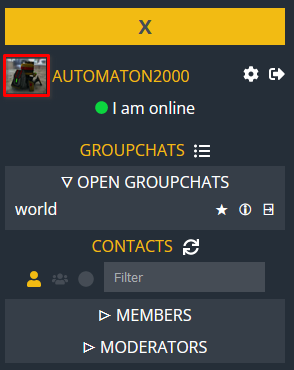
In this window you can chose a profile picture and set up a nickname that will be used in every groupchat you join.
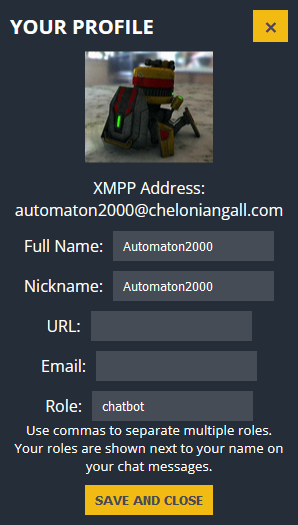
Once done click "SAVE AND CLOSE".
How to join a groupchat?
Open the webchat menu. If you don't know where to find it, see the "How to open the webchat menu?" entry of this FAQ.
To join a groupchat click on the list icon next to the 'GROUPCHAT' section.
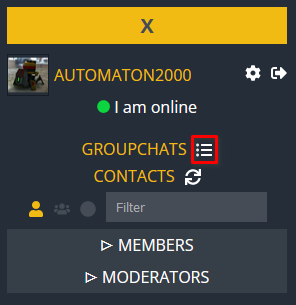
A window listing the available groupchats will show up. Click on the one you want to join.
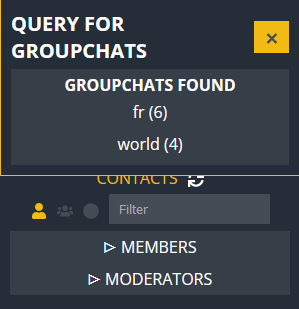
It will now appear in the "OPEN GROUPCHATS" list.
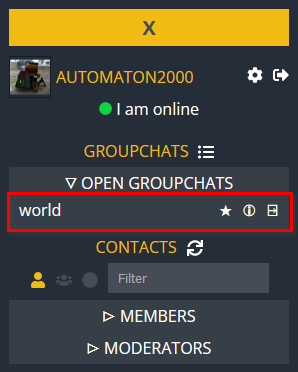
You can now exit the menu and chat!
How to logout from the webchat?
Open the webchat menu. If you don't know where to find it, see the "How to open the webchat menu?" entry of this FAQ.
Now click the log out button next to your nickname.
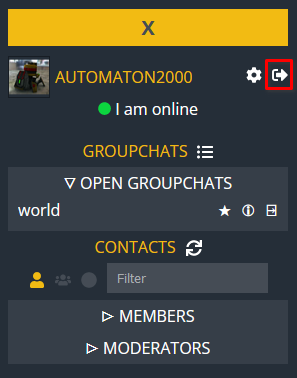
How to open the webchat menu?
Once connected you will see one of these buttons (It is actually the same one with different texts depending on the context) on the top of the right column of the website.


By clicking it you will display the webchat menu.
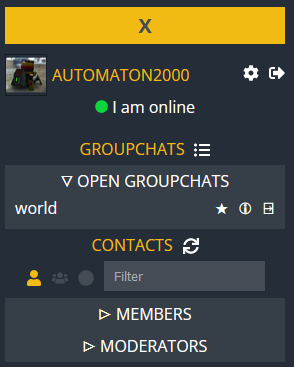
To close it, use the top button.
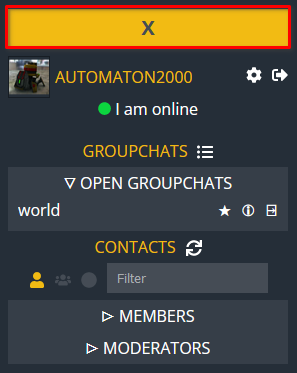
How to set my status?
Open the webchat menu. If you don't know where to find it, see the "How to open the webchat menu?" entry of this FAQ.
To set a new presence status click on your current one.
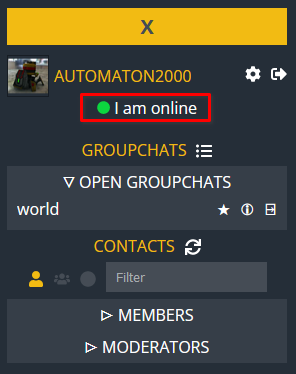
In the window that shows up, choose a new presence status and, optionaly, a customized message.
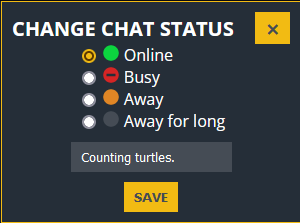
Once done click the "SAVE" button.
How to start a private chat with another user?
Open the webchat menu. If you don't know where to find it, see the "How to open the webchat menu?" entry of this FAQ.
First you need to find the user you want to contact in the members list.
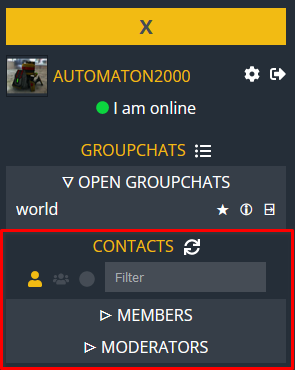
To do so, you can use the filters and search bar on the top.
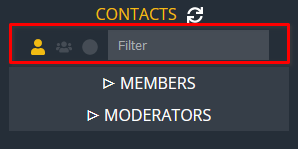
Or manualy browse the list.
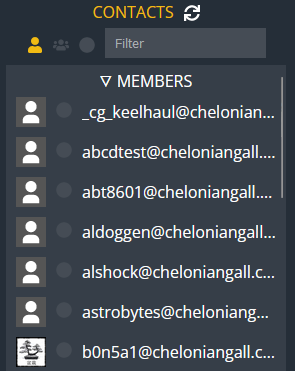
Once the user found, simply click on it.
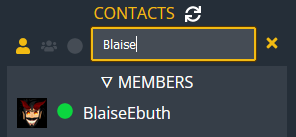
You can now close the menu and chat!
